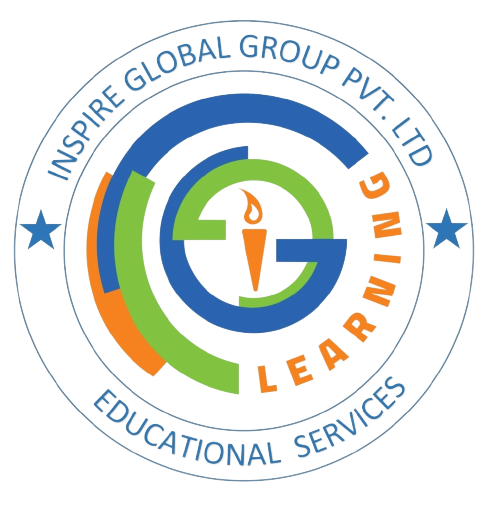Autocad is a
software program built to design and shape the 2-D and 3-D images. It
provides the tools by which a detailed design of the product can be done. It
also has the option to create detailed design layout, which can be
automatically drawn by using the source model.
Autocad can
be used by the professionals to visualize the imaginary view of the product on
a computer system. In Autocad, it is possible by the drafter to make the
changes in the product before it gets finalized for design. It also gives the
freedom for the designer to implement their various ideas and represent them to
the suppliers or their clients.
Autocad is
more popular among the architects, engineers, and builders for developing their
building layouts.
In Autocad,
.dwg file format is used for design, it can be an interchangeable format.
The file format which is interchangeable has the extension as DXF and operates
data operability. It provides different languages which can be used as per the
requirement.
The user
interface can be created by using the command prompts to draw the plots and
dialog boxes. The dialog boxes can be displayed by the use of PLOT command and
the external database commands (ASE). The setting of CMDDIA to 1, allows
the dialog boxes to run the command. The user interface creation also
needs the command line to display the entire file so that it can be edited or
customized easily.
To enhance
the architectural designing of 3D object Autocad uses the vertical integration
program. The 3D objects can include walls and other things that are
associated with the data having information and simple objects like lines and
circles. The data is programmed in such a way that it represents only the
architectural products and the extracted files, and can be modified according
to the requirement.
In Autocad
variants are used to help in creation, visualizing and rendering the 3D models
that include 3D printing as well. Variants allow you to use the functionality
of different application according to the requirement.
Autocad has
replaced the traditional method of drafting and designing which was made by a
pencil, drafting boards, triangles and compass with just a set of a computer
program. The benefits are immense like:
· Saves time and
helps to increase the productivity
· It helps to
streamline your design and documentation workflow
· Physical ‘3D’
prototype of the design can be quickly created by using Autocad
· 3D models can
be directly imported into Autocad by using an application like SolidWorks
· Tedious work of
drafting can be done easily and you can design and re-design the product in a
short span of time.
When a need
arises to draw a new line the process opens up a new file in a new session to
write the file. Autocad allows saving multiple drawing for each session. The
files are saved by using the file extension .dwg and it can be modified by
using the browser.
Autocad
provides a way to drag and drop the elements by the use of “NOUN” and “VERB” in
a dialog box. It allows the object to move from one place to
another. Likewise, the remove or editing function can be done by using
“MOVE and ERASE”.
Autocad
detects the problem and corrects it by removing the corruption with the drawing
parts. With the available option of adding additional vertices, it also
adds vertices to the poly-lines. The error can be corrected or neglected by
finding out the exact location of the poly-line that has zero vertices.
The object can be deleted or removed after there is no use of it in the system.
Default drawing directory has subdirectories having the information using the windows commands. The applications, which are going to be used, are highlighted, and by using drag and drop features those applications will be placed in the default directory. The properties for the application are selected from the menu and dialog boxes displayed on the front.
The copying
of the closed drawing can be done by the designer center in the toolbar of the
Autocad. By using the tree view option the copy of closed drawing can be
done easily. The modification of the drawing can be done by using the graphical
interface.
To
hide the specific layers while plotting, you can use various options like
turning off the layers for plotting, freezing the layers and turning off.
Turning off for plotting will show the layers on the screen but won’t output on
printing. The layers that are turned off will hide the layers and also it will
not appear on the screen
Copying
of dimension styles requires setting up the particular dimension style. To copy
a dimension style, a new document has to be created. Once it is created, this
document will be saved as a drawing template. A new reference will be created
by new drawing template document and it will show all the options like layer
style, units, and blocks. Drawing can be done by seeing the current drawing and
dimension style would be the same as the original picture. By using the design
center, Autocad tools can be used to copy the dimension styles from one drawing
to another
The layers
can be removed only when the object resides in the layers will be removed, once
it is removed it is an empty layer. The empty layers cannot be deleted by a
purge. It might be because the layer is frozen on a viewport or referenced by
an object in a block definition. By using the EXPORT command it is possible to
remove the layer from drawing, which results in creating a DXF file of the
drawing. You can edit the dxf file in a text editor and rename all the
instances of layers in the file, except the layer definition.
Autocad WS
provides many options for mobile application developers like edit, view, and
share. They can easily share the application wherever they go and can
develop an application in a matter of time. The application can be downloaded
and installed from anywhere in the world, ignoring the licensing problem. The
users can save the file in any format and can run the application on any
platform with ease.
To make a
spiral or screw thread use an AutoLISP routine such as spiral.1sp, it will
create a spiral path according to your need. Then you can use EXTRUDE command
with a reference object, using the spiral as the path. Also, there is
another way you can do this, by using Mechanical Desktop (MDT) or Autosurf by
using augmented lines as the path.
By editing
the ACCELERATORS section of the Autocad menu file we can assign keyboard
characters to Autocad commands.
1.
Size of the drawing space.
2.
Amount of time that is
needed to draw the
3. Size of the text.
4.
None of the above
Answer: Size of the drawing
space.
1. Snap pattern.
2.
Reference dot pattern.
3.
Grid
4.
All of above
Answer: Grid
1.
Automatic Candidate Address
Detection
2.
Automatic Card Address
Direction
3.
Automatic Computer Active Décor
4.
Automatic Computer-Aided Design/Drafting
Answer: Automatic Computer-Aided Design/Drafting
1. Computer Aided Design
2.
Computer Advance Detail
3.
Computer Assignment Description
4.
All of above
Answer: Computer Aided Design
1. backspace
2. esc
3. tab
4. enter
Answer: esc
1.
User Coordinate System
2.
United CAD Software
3. United Coordinate
System
4. User CAD Software
Answer: User Coordinate System
1. 2 sides, 4 angles
2. 4 sides, 4 angles
3. 4 sides, 3 angles
4. 3 sides, 3 angles
Answer: 3 sides, 3 angles
1. offset
2. fillet
3. pan
4. dist
Answer: pan
1.
fillet
2. offset
3. pan
4. dist
Answer: dist
1. Moves to specified distance
2. Moves above specified distance
3. Moves away from specified distance
4.
none of the above
Answer: Moves to specified distance
1. Tool Icons
2. Command Line
3. Properties Palette
4. Toolbar
Answer: Command Line
1.
isosceles
2. Scalene
3. equilateral
4. Right
Answer: Scalene
1. X
2. Y
3. Z
4.
W
Answer: Y
1.
ellipse
2. line
3. chamfer
4. circle
Answer: ellipse
1. pdf
2. dwg
3. bak
4. doc
Answer: dwg
1.
Straightens an angle
2. Curves an angle
3. Deletes an angle
4. All of above
Answer: Curves an angle
1. CTRL+C
2.
CTRL+Z
3.
CTRL+CU
4. CTRL+CHA
Answer: CTRL+Z
1. TL
2. TE
3. TN
4. TB
Answer: TB
1.
Move
2. Trim
3. Extend
4. Scale
Answer: Extend
1. Array
2. Chamfer
3. Extend
4. Rotate
Answer: Extend
1.
units
2. trim
3. join
4. mtext
Answer: mtext
1. To show an alternate position
2. To represent a line of symmetry
3. To represent an edge
not visible
4.
To eliminate a section
of drawing not needed because
of size
Answer: To show an alternate position
1.
Direct Distance entry technique
2. Relative Polar Coordinates
3. Interactive
4. Absolute Coordinates
Answer: Direct Distance
entry technique
1. Stretch
2. Divide
3. Array
4. Scale
Answer: Scale
1. Array
2. Extend
3. Chamfer
4.
Rotate
Answer: Array
1. Annotate
2. Leader
3. Baseline
4. Distance
Answer: Distance
1.
Modify commands
2. Edit commands
3. Draw commands.
4. None of the above
Answer: Draw commands.
1.
One
2. Two
3. Four
4. None of above
Answer: One
1. Rotate
2. Array
3.
none of the above
4. Extend
Answer: Array
1.
It makes no real difference. Details
can still be added to the layer
2. Details on the layer
cannot be seen
3. File space is saved
when saving the file
4. Details cannot be erased from the layer
Answer: Details on the
layer cannot be seen
1.
computer aided driving
2. computers and drawing
3. computer aided design
4. cats and dogs
Answer: computer aided design
1. Arc
2.
Hatch
3. Line
4. Pattern
Answer: Hatch
1. To show an alternate position
2. To represent an edge
not visible
3. To represent a line of symmetry
4.
To eliminate a section
of drawing not needed because
of size
Answer: To eliminate a section of drawing not needed because of size
0,0
2. The first point
you select
3.
A
random point in space
4. UCS ICON
Answer: 0,0
1.
Arcs
2. Circles
3. Angled lines
4. Vertical and Horizontal Straight Lines
Answer: Vertical and Horizontal Straight
Lines
1. Pan
2. Circle
3. Zoom All
4. Orbit
Answer: Zoom All
1.
print command can print up to
A3 size paper
2. plot command prints
only big plans
3. The plot command for
CNC (CAM
4. No difference
Answer: No difference
1. 6 o'clock
2. 9 o'clock
3. 3 o'clock
4. 12 o'clock
Answer: 3 o'clock
1.
Create fields such as date,
time and author
2. Insert numbered and bulleted lists
3. Insert pictures
4. Insert specific drafting
and engineering symbols
Answer: Insert pictures
1. Two
2. Four
3.
One
4. None
Answer: Two